Can Windows be saved? There are a lot of technology companies that certainly hope so.
Going strictly by the numbers Microsoft's Windows 10 operating system is a success. The company claims that the new operating system has been installed on 75 million systems since its launch in July. For many existing customers, the upgrade is free and people were anxious to escape the asphyxiating tentacles of the disastrous Window 8 and 8.1 software (never mind the incessant pop-ups Microsoft pushed out to users enticing them to switch).
Furthermore, Windows 10 is significant improvement over the previous version. The disorganized and disorienting tile interface has been revamped, allowing multiple points of access, and Cortana, the company's answer to Siri, has extended her reach making it easier to find facts and files.
But the device upon which Microsoft built its empire — the vaunted IBM compatible PC — continues its decline. Sales are dropping faster than the price of oil. Market researchers at Gartner and IDC estimate that PC shipments so far this year have dropped 9.5 and 11.8 percent, respectively. The writing has been on the tablet for some time as consumers became enthralled by smartphones and the iPad, abandoning any allegiance to a particular operating system in favor of disposable apps.
However, there may be signs of growth ahead for Windows, according to researchers at GfK. At the IFA consumer electronics show in Berlin this week, the firm said it expects Windows 10 to drive demand for PCs in the coming year. Specifically, it notes that the tablet boom is over with sales of Android and Apple tablets declining by 9 percent worldwide in the first half of this year.
The decline in tablet sales isn't surprising since there's been little improvement in the devices for several years, giving shoppers little reason to upgrade. Conversely, there's been a steady improvement in so-called convertibles, laptop computers with screens that can be flipped or detached to double as tablets. Gfk expects these convertibles — which almost exclusively run Windows 10 — will be the magic ticket to get consumers to buy a PC rather than a new tablet.
At IFA, Toshiba introduced the Satellite Click 10, for example, with a detachable tablet screen for a little over $500. The Windows 10 system will be available next month. Nearly every PC maker from Asus to Lenovo has similar offerings.
At the same show, Acer CEO Jason Chen referred to Windows 10 as “the most important initiative for the industry this year.” The company then announced a slew of new PCs ranging from a modular Bento box-sized system to a project known as Continuum, which uses a smartphone connected to a keyboard and monitor as the central system. Critical to that approach is the success not of Windows 10 but rather of Windows Mobile 10. However, Microsoft's share of the smartphone market is minuscule right now — under 3 percent worldwide, according to IDC — and that's not likely to grow any time soon.
The main problem, however, for Windows 10 may be that the PC, the original Internet-connected device, isn't really part of the growing Internet of Things. Desktop and laptop computers are no longer the hub of our digital world.
That position has been taken by smaller, more nimble computers — smartphones.
Set up a new Web cam or a garage door opener or even a new connected car system, and you'll be using a smartphone, not a PC.
We may scoff at how disjointed and disconcerting the idea of connecting every gadget in your life to the Web is, but it's coming and it's coming in a big way. The Internet of things will be a $1 trillion market by 2020, according to Samsung, which plans to make every single one of its devices Web-ready by then. Samsung is introducing a disc-shaped device that will fit under a mattress, monitoring the sleeper's heart rate, breathing, and movement.
The folks at Microsoft have belatedly realized they're headed for shoals of devices with processors of their own connected to the Internet. The question is, can they turn the Windows supertanker before it runs aground? Maybe this is the year we'll find out.






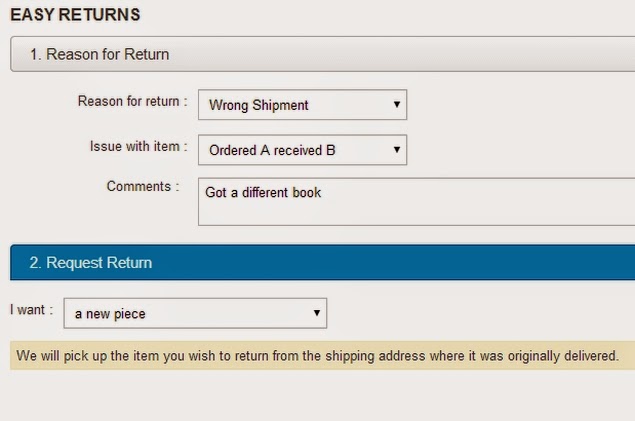






















.jpg)



.jpg)












